The Datasheet view is the second of three presentations for data; this presentation provides a tabulation of the data and can be scrolled left to right.
When working with the Datasheet view to enter new data, you can start by typing into a blank row or by clicking the plus sign (+) on the action bar. To edit an existing row, type into a cell in the row. Records and changes are saved when you click a cell in another row.
The columns can be reordered and adjusted in width, and the rows can be sorted and filtered.
WORK WITH THE DATASHEET VIEW:
1. Click Datasheet.
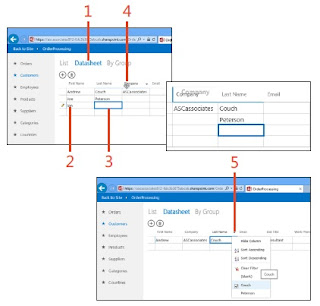 2. Type new data in a record. After you move out of the first field, the record selector on the left changes to a pencil shape.
2. Type new data in a record. After you move out of the first field, the record selector on the left changes to a pencil shape.
3. Click a cell in any other row to save your changes.
4. Point to a column heading until the mouse shape changes to a cross. Click, hold, and drag the column to a new column position to reorder the column.
5. Click the drop-down arrow to display options for filtering and sorting data.
No comments:
Post a Comment