If you have an existing Access Desktop database, you can import the tables and, optionally, the data from that database into a new Web App. The data can be imported from a variety of sources, including an Access desktop database.
Where possible, the process of importing data will also import relationships between your tables and convert these to lookups. If you don’t have an appropriate database available to investigate the techniques described in this section, you can refer to Section 1, “About this book,” for information about how to download the sample data that we have used in preparing this section of the book.
We start with a new custom Web App into which we will import existing data.
Import an Access database:
- Click Table on the Home tab of the ribbon.
- On the Add Tables screen, click Access.
- Click Browse.
- Locate the Access desktop database file. (If you do not already have an accessible database file, you will not be able to complete any further steps until you have installed or created one.)
- Click Open.
- Click OK.
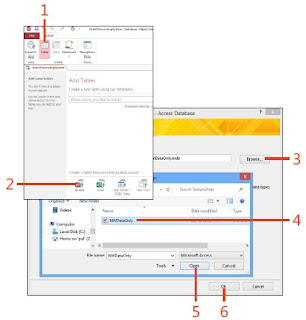
Import an Access database:
- 7 Select the tables to import, or click Select All.
- 8 Click Options to display further options when importing data.
- 9 Choose to import or exclude the relationships.
- 10 Choose to import either definitions only or definitions and data.
- 11 Click OK. During the import process, your existing relationships will be converted into Lookup data types.
- 12 Right-click the table that has relationships to other tables, and select Edit Table. The relationship is now shown as a Lookup data type.
- 13 Close the table.
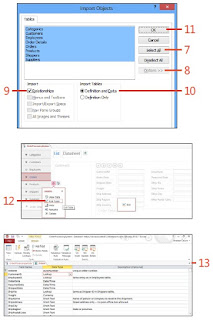
CAUTION: Data types such as Attachments or OLE Objects are not supported in a Web App and will be excluded from the import process.
No comments:
Post a Comment