When you display a view in Access, you can use the Settings/ Actions charm next to the view name to perform basic operations on the view. The options are Open In Browser, Edit, Rename, Duplicate, and Delete.
When you choose Open In Browser, the view immediately displays in the browser window, saving you from having to locate you to change the name of the view, the Duplicate option makes a copy of a view, and the Delete option removes the view.
This task will demonstrate how, when editing a view, you can switch to the table design and modify the structure of the table.
Change a table design when editing a view:
- Click the Settings/Actions charm.
- Select Edit.
- If you are editing a view and displaying the Field List, you will see a link to edit the design of the table. Click the Edit Table option to change the design of the table.
- Add a new field name.
- Click Save. (You will not be able to save changes until you close any open views that refer to this table.)
- Click the tab with the open view.
- Close the view. If you now repeat step 5, you can save the changes to the design of the table.
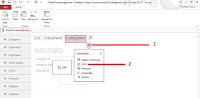
TIP: If you switch to design view on the table, you will find that you need to close any open views before you can save any changes that you make to the table.



No comments:
Post a Comment