A query provides a powerful mechanism for filtering and sorting data. It can also be used to bring together data from several tables or other queries in a single presentation.
Like a table, a query can be opened to display data in the design interface without showing the results in the browser. To display the results in the browser, you need to create a view that uses the query.
In Section 7, “Modifying data using queries,” we describe how you can create action queries that modify data in a desktop database—for example, updating a set of rows. These action queries are not available in a Web App.
Create a query:
- Click Advanced on the Home tab of the ribbon.
- Select Query.
- From the Show Table Dialog box, select one or more queries or tables from the Show Table dialog box by double-clicking each table.
- Click Close when you have finished making selections.
- Add the fields from the source data into the query grid by double-clicking each field listed in the table.
- Click Save.
- Type a name for the query, and click OK to save it.
- Click View.
- Select Datasheet View to test the query.
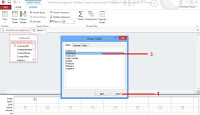
SEE ALSO: For a detailed explanation of how to construct select queries, see Section 6, “Selecting data using queries.”



No comments:
Post a Comment